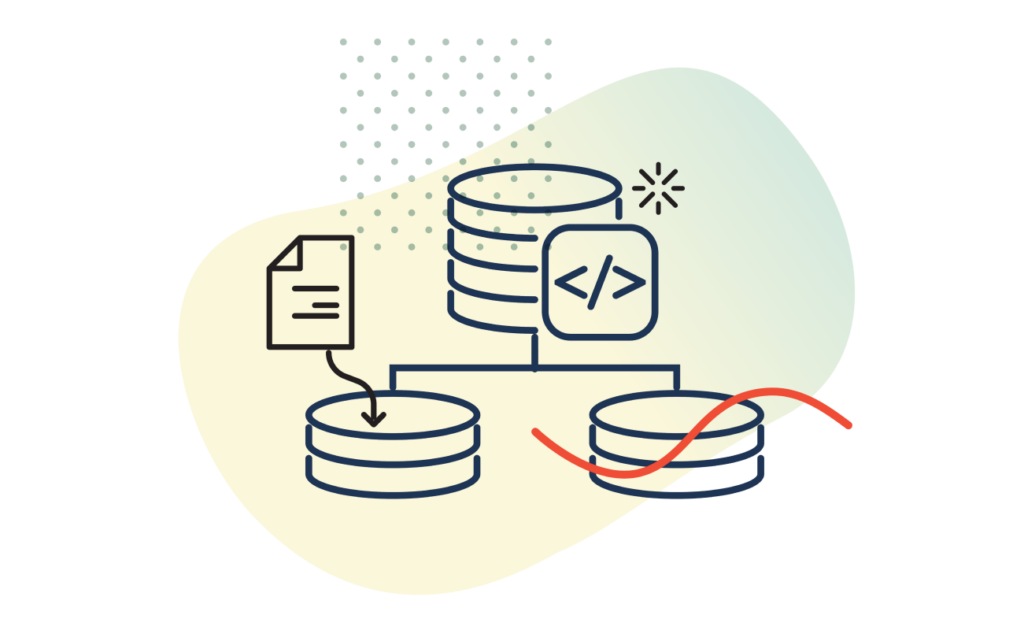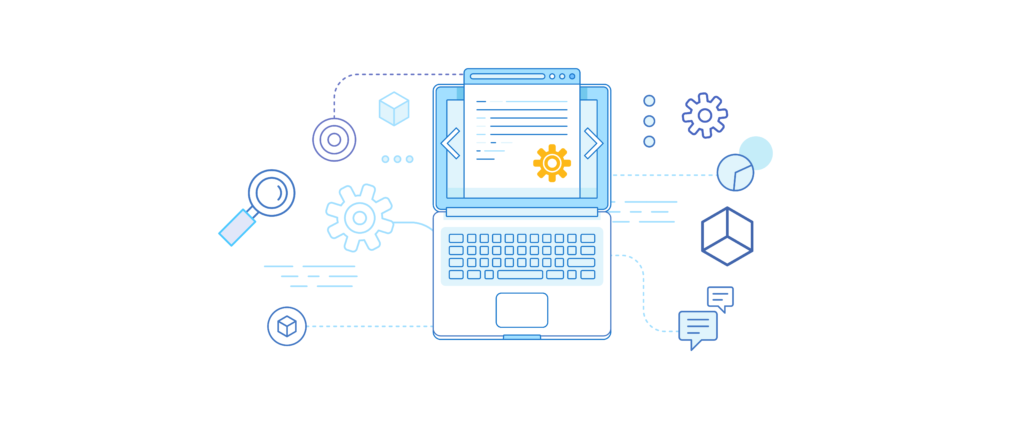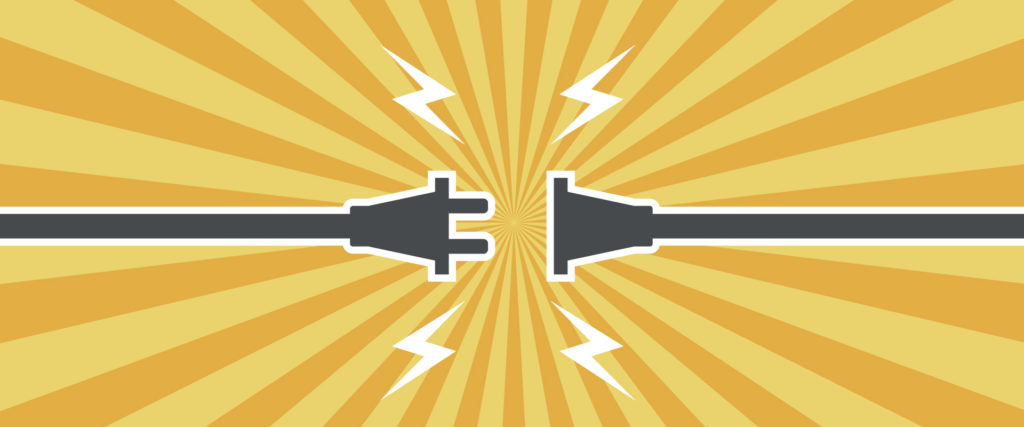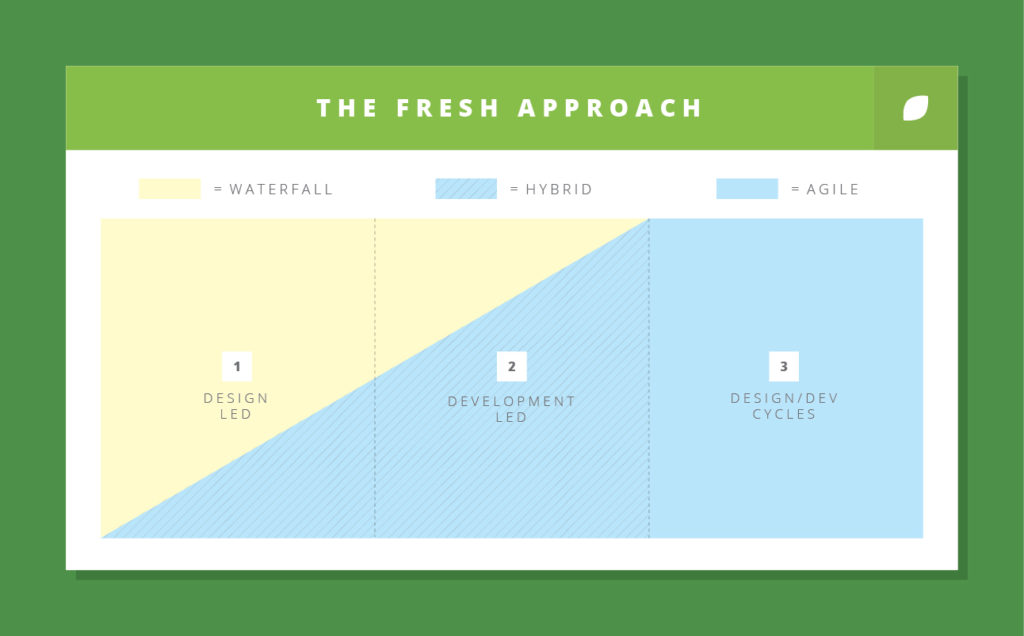Article
Fixing WordPress Twitter Widgets

Many of you who own a WordPress website with a Twitter stream widget might have been impacted by the Twitter API 1.1 version update. Effective June 11th 2013, any code that utilized the older API will not be supported which results in an empty stream.
There are basically two options to solve this issue:
Option #1. Remove the widget and optionally replace it with something else.
This is actually a good option for those who no longer tweet and having the widget actually makes you look worse than not having one to being with. If you also don’t see much value in Twitter stream, this is a good time to just let go of that function and gain from time saving and improved website performance.
Option #2. Replace the old widget with new Twitter Widget
In our research we found the Display Tweets plugin developed by Matthew Ruddy which works with the new Twitter API 1.1 and is very easy to setup.
#1. Login to your WordPress and go to Plugins > Add New
#2. Search “Display Tweets” which should come up as first on list (by Matthew Ruddy), click “Install Now”. Once installed, click “Activate Plugin”
#3. Go to Settings > Twitter Feed
#4. Click “register an application here” link or visit https://dev.twitter.com/apps/new
#5. Login or make sure to login as Twitter account used on website to display tweets
#6. Type the following on input fields.
Name: [Company Nickname] Display Tweets
Description: Display twitter feeds on website
Website: [Your website URL]
Callback URL: (leave blank)
#7. Check on “Yes, I agree” and fill the CAPTCHA
#8. Once application is setup, copy and paste following back to Twitter Feed Configuration back on your website.
#9. Click “Create my access token”, and copy following back to Twitter Feed Configuration back on your website.
#10. On the Twitter Feed Configuration page on your website, change Screen name to your Twitter ID without @ symbol.
#12. Go to Appearance > Widgets, and open up the Widget section on far right and find the old Twitter widget.
#13. Just under that old Twitter Widget, drag and drop the new “Tweets” widget from left “Available Widgets”.
#14. Add any Widget title you want “Follow Us” etc and remove the old Widget
#15. Confirm the Tweets loading on website